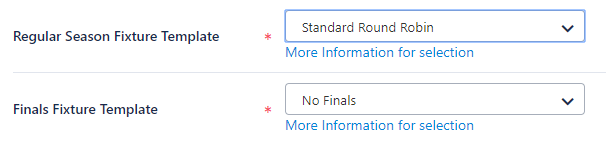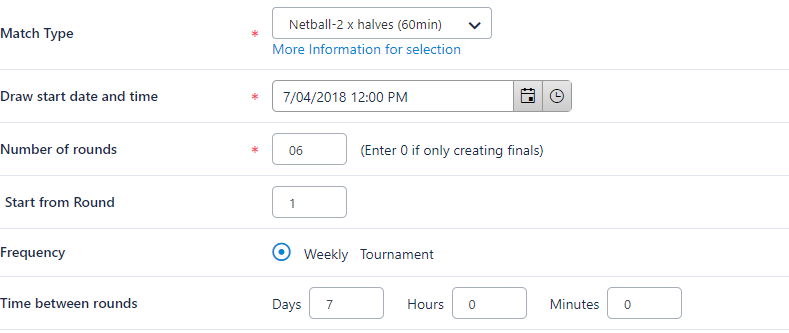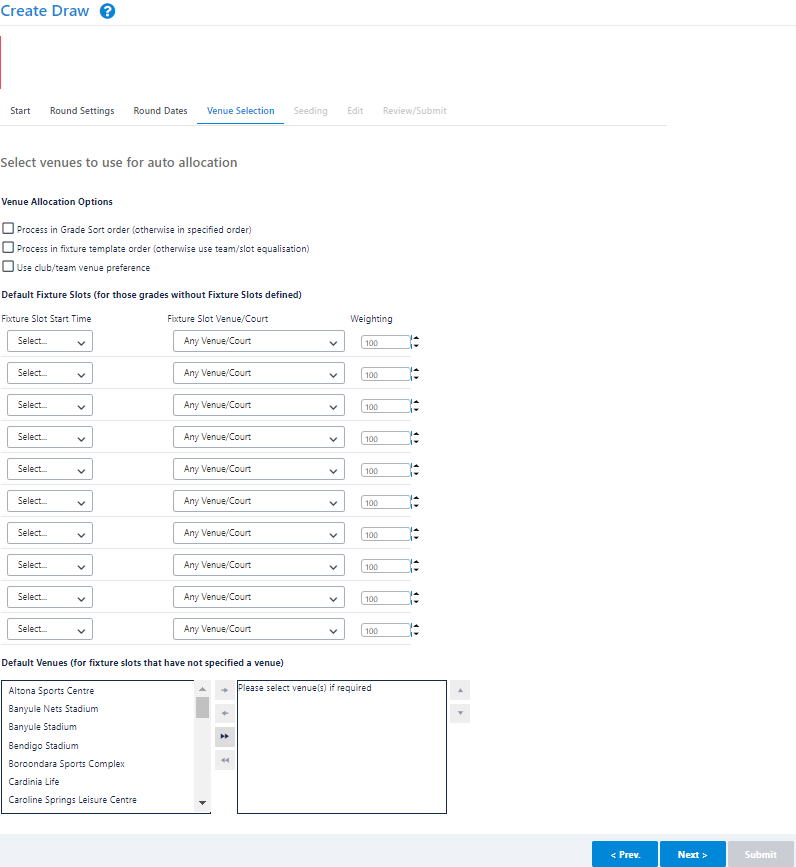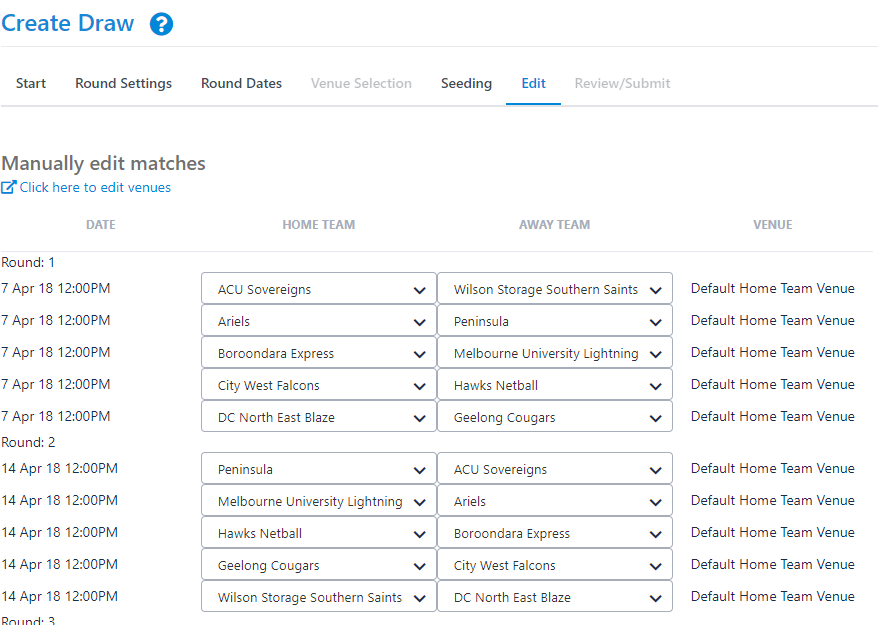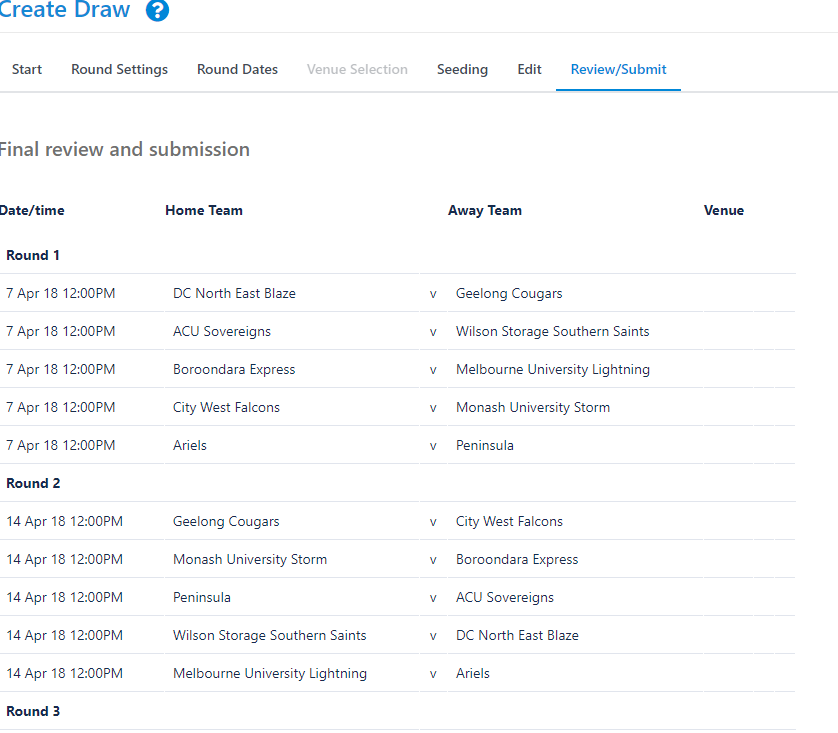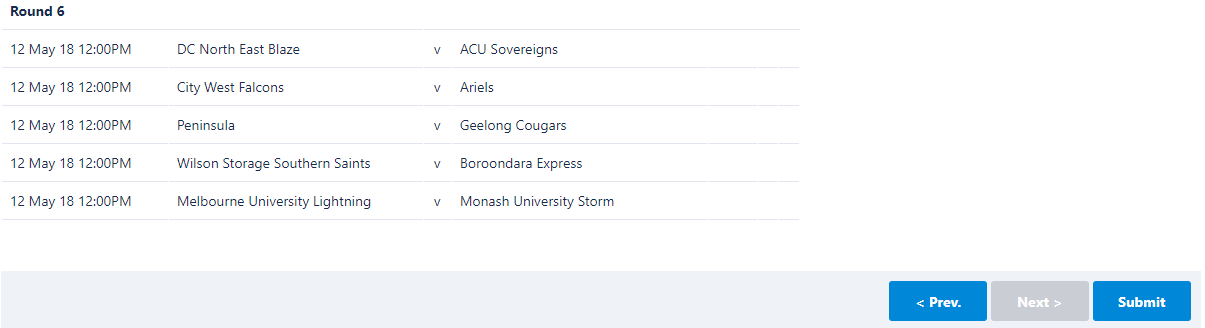The Draw Creator is a powerful and quick way of automatically creating a fixture or schedule of matches for your competition.
You can:
- automatically assign teams to matches according to certain competition formats (Fixture Types).
- calculate the dates and assign venues to matches.
The Draw Creator works in a "wizard" style screen layout where, with each subsequent page, you have the option of providing extra detail and customising the resulting fixture to your needs.
The wizard contains 7 steps that you need to go through for creating a draw:
Step 1 - Start Creating Draw
Enter the basic information to start constructing the draw:
Draw, Season and Grade(s)
 |
| Draw Type | The type of draw that needs to be generated, either: - Round Robin - where competing teams play each other over a series of rounds throughout a season, typically with a finals series involving the highest ranked teams.
- Knockout - a typical tournament situation where the winning team in a match progresses to the next round while the losing team drops out, until a winner is found.
Selecting the draw type will fill the Fixture Type drop down list with fixture templates that are of that draw type, and disable some input fields depending on the selection. |
Season | The season in which the draw is to be created. A season is a way of designating a competition to a time period that ultimately ends up in a finals series and winner. There can be several seasons set up for each calendar year. By default, two seasons for each year are created: - A Crossover Season i.e. 2015/2016, that is any competition running from within the dates 1 Jul* and 30 June.
- A Calendar Season i.e. 2016, that is any season running within the dates 1 January* to 31 December.
*These are typical start dates only, and do not affect when matches are actually played.
When a season is selected, the Draw Creator wizard estimates the season start date and non-playing periods. |
Grade | The grade for which the draw is to be created. Only grades with teams allocated for the current season will be displayed. The grade designates a group of competing teams. Grades can also be referred to as leagues, divisions or competitions within different sports). Multiple grades or a single grade can be selected. When selecting multiple grades (including possibly grades with different teams), a fixture is created for each grade according to the settings defined. Where multiple grades have been selected, the Manually edit/enter matches option (see below) is disabled and you will not be able to change Draw Seeds in this process. Draw Seeds and other settings can be set up via Team Settings. |
Fixture Template
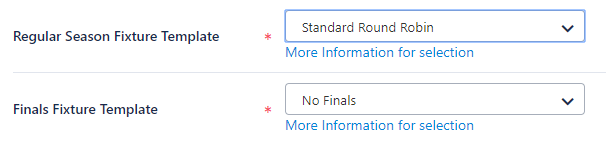 |
Regular Season Fixture Template | Select the fixture template to use for creating the draw, from a list of fixture templates available for the selected Draw Type.
If your organisation has their own fixtures template, a request can be submitted to have it uploaded and made available for future selection. |
|---|
| Finals Fixture Template | If finals rounds are created select an appropriate template from the dropdown box. The most common templates should already exist but if you require a different one, a custom finals template can be up-loaded for your organisation. |
Match Type, Draw Start date/time and Rounds
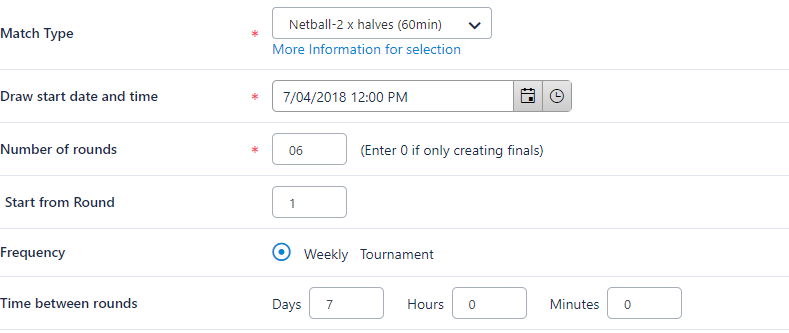 |
Match Type | The default match type for matches within this draw. On the Round Settings page, you will have the opportunity to change the match type for a given round of matches and when the draw has been created, you will be able to change the match type for a given match via the Edit page. |
Draw start date and time | This is the date the draw creator will use for the start of the fixture. The time of the matches may be adjusted in either of the two scenarios:
1) If the home team for a given match has a default start time set as in the Team Settings page then this is used as the time of the match.
2) If no start time as set above, but if the grade has a default start time as set in the Edit page, then that will be used as the time for the match. When using "Fixture Slot" mode, the time of the match is set according to the first available fixture slot as defined in the Grade Season Settings screen or the default as configured in the Venue Selection page. |
Number of rounds | This is the number of rounds you would like to create for this draw. The maximum number of rounds that can be created is 30, but if you require more then contact support. For knockout draw types the number of rounds entry is disabled and set automatically. To create Finals matches only set this value to "0" |
Start from Round | If you would like to start the round numbering from a number greater than 1 enter the value here. This allows you to create partial fixtures. For instance you may create round 1-3 and then later on create rounds 4-10 and when doing so you will set the Start from Round value to 4. |
Time between rounds | This is the amount of time in days, hours, minutes to leave between rounds in the fixture. Usually this value is left at 7 days which indicates that once a week a round of matches are played. However for some tournaments or events matches may be played once or several times a day. This value is used to create the round dates and times which you'll be able to change in the Round Dates page. |
Venue Allocation, Draw Publication, Match entry
 |
Venue allocation method | Select from either: - Home and Away - This is the most common way of allocating venues for matches where each team in the grade plays at their home venue if they are the home team. These can be set up via Team Settings.
- Fixture Slots - Select this where sports are run out of a fixed venue or venue(s) - often indoor sports such as basketball, volleyball, futsal, etc. The user can specify certain Fixture Slots (i.e. a Match Start Time and Venue/Court combination) that the fixture creation process will use to choose the venue and match start time.
|
Publish draw to public on completion | This specifies whether to publish the draw when the draw is finalised and submitted.
An unpublished draw is not visible on public web sites and only visible to admin users for the organisation that created the draw. This allows it to be fine-tuned before allowing people to see it. |
Manually enter/edit matches | If this is checked the user will be taken to the Manual Draw Edit screen before proceeding to the Review/Submit screen. The user can always go back to this screen from the Review screen before the draw is submitted even if this box is not checked. This option is not available if you have selected multiple grades. |
Non-playing Dates

Number of playing days per match (not shown in screenshot) | This field only applies to multi-day sports such as cricket and will indicate how many match days are required for each match. |
|---|
Available Non Playing Date Ranges | During some competitions, there is a mid-season break or non-playing period(s) which the user can specify with these date ranges. This will determine what round dates are automatically generated that can be changed in the Round Dates page. |
|---|
Draw Heading/Footer

Draw Heading | The text entered here is displayed at the top of the Draw display page. This may be a good place to display a sponsors name. |
|---|
Draw Footer Notes | This text is displayed at the bottom of the fixture and is typically used to enter notes that teams need to be aware of in regards to the draw. |
|---|
Step 2 - Round Settings
This page allows a refinement of some settings entered on the first page at a round level. The items that can be changed depending on whether the sport is a multi-day sport, like cricket.

Number of Match Days | This allows for the number of match days to be set for the given round. It is only displayed for multi-day sports, like cricket. This value is used to create the round dates and times that you'll be able to change in the Round Date page. |
|---|
Successive Dates | If the sport is a multi-day sport like cricket, then this will indicate that the match days fall on successive days. This value is used to create the round dates and times that you'll be able to change in the Round Date page. |
|---|
Match Type | Sets the match type for the given round. See Fixture Types. |
|---|
| Venue Options | When using the Home and Away Venue Allocation method and the round is a finals round, an option will be displayed called "Set venue home team". This option indicates that for finals matches in this round, the venue is set to the Home team venue of the Team ending highest on the ladder. Not checking this box will mean that the finals match is not allocated a venue. |
Step 3 - Round Dates
The Draw Creator calculates the dates for each round of matches according to the settings entered in Step 1 & 2. This page allows those dates to be changed. If the sport is a multi-day sport like cricket, up to 4 match dates per round will be available.

Step 4 - Venue Selection
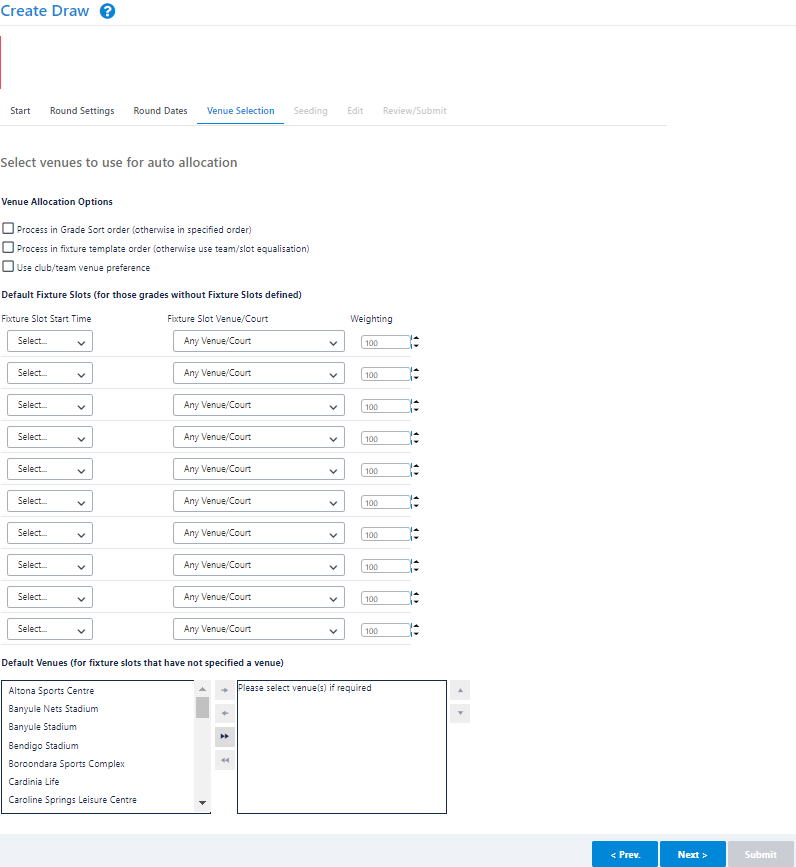
This screen allows for settings relevant to the Venue Allocation method and is not displayed if the "Home and Away" mode is selected.
Venue Allocation Options | Process in Grade Sort Order - If checked, matches will be processed in date order, grade by grade, in the order they appear in the Grade Management screen.
For example, all "A Grade" matches for the season, then all "B Grade" matches for example, etc. - If unchecked, matches are selected at random (but in date order). Randomising the order means that that lower grades may get to have matches in "better" slots i.e. the process doesn't allocate them exclusively to higher grades.
Consider Club Preferences - This is a future enhancement and is not active at the moment. |
|---|
Default Fixture Slots | These slots will be used for any grades that have no fixture slots set up in the Grade Season Settings screen. |
|---|
Default Venues | For any Fixture Slot marked with "Any Venue", the venue will be selected from this list. |
|---|
Step 5 - Seeding Page

Draw team seedings will determine which teams play each other in a given round over the entire draw. These can also be set up in the Team Settings screen, but a random seed will be set for all those teams that do not have one set before this page is displayed.
For round robin style draws, the seeding can be used to allocate to teams in different grades to accommodate venue shares and avoid venue clashes.
For knockout fixtures, seeding becomes more important and is used to seed higher-ranked players in the draw so that they don't get drawn to play each other until later on in the tournament.
If you have selected multiple grades on the Start Page then this page is not displayed. Seeds need to have been set on the Team Settings page.
Step 6 - Edit Page
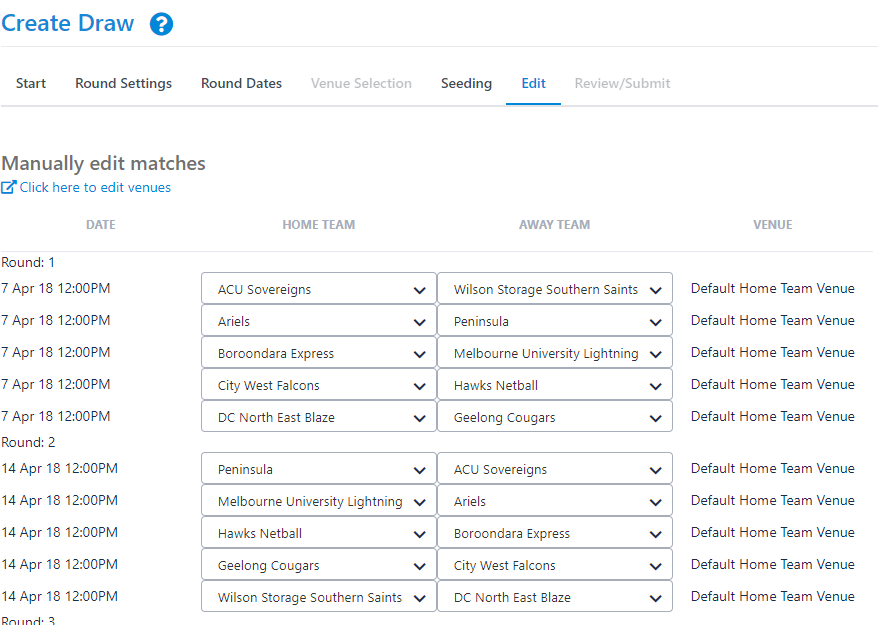
Home Team | The home team for the given match. |
|---|
Away team | The away team for the given match. |
|---|
Click here to edit venues | Clicking this link will allow the venues for the matches to be changed, regardless of whether they were set as default home team venues or allocated automatically by the Draw Creator. If any of the Venue Allocation methods were chosen, then the venues are able to be edited by default and the link is hidden. |
|---|
Venue | If this displays the text Default home team venue, then the default venues for the home team, as set up in the Team Settings screen, is used.
If the option to edit venues is chosen, then a dropdown list of venues for your organisation is displayed. |
|---|
Step 7 - Review/Submit
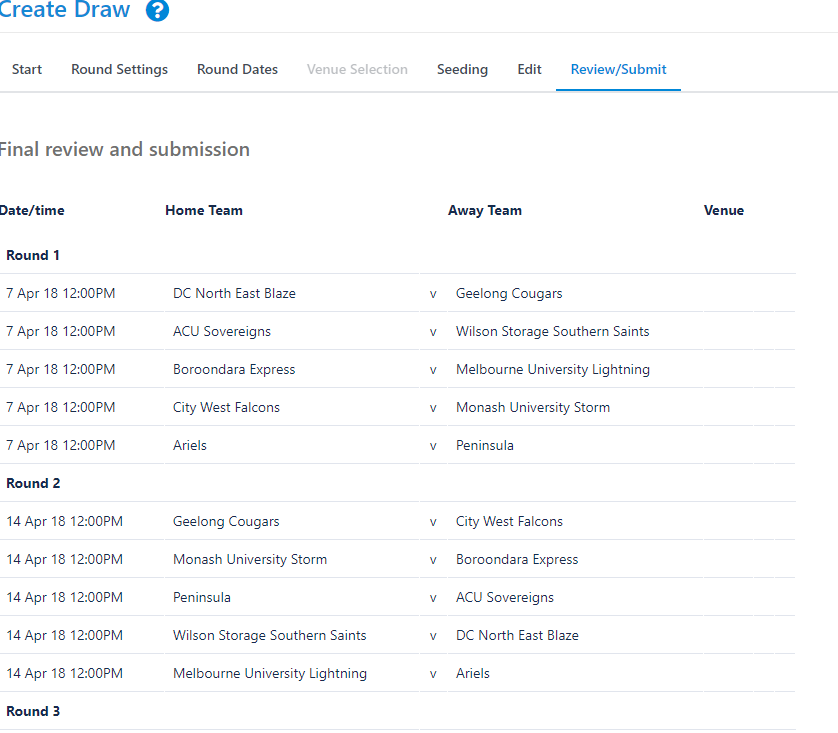
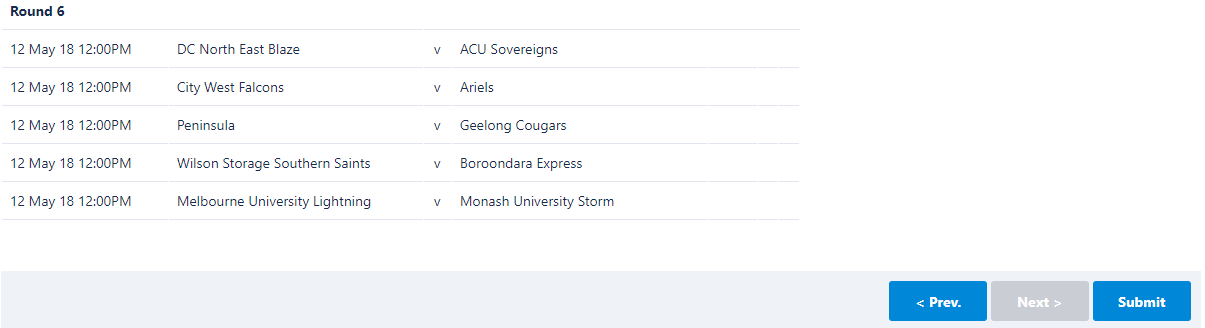
When this page is first displayed, you are given the option of reviewing the draw before submitting it. If multiple grades have been selected in the Start Page, then the first grade in the list is used to generate the display.
At this stage the draw(s) have not been submitted and you will need to press the Submit button to do this.
If during the review you need to go back and change information in previous pages, you can click the heading of the page in the wizard progress display header or click the Previous button.
On submitting the draw(s), a check will be made of any venue clashes that may have been created as a result of these draw(s) and a message will be displayed, as below

Clicking on the link in the box above will take you to a screen that allows you to view the venue clashes and click on them to allow the venue to be changed for a given match.