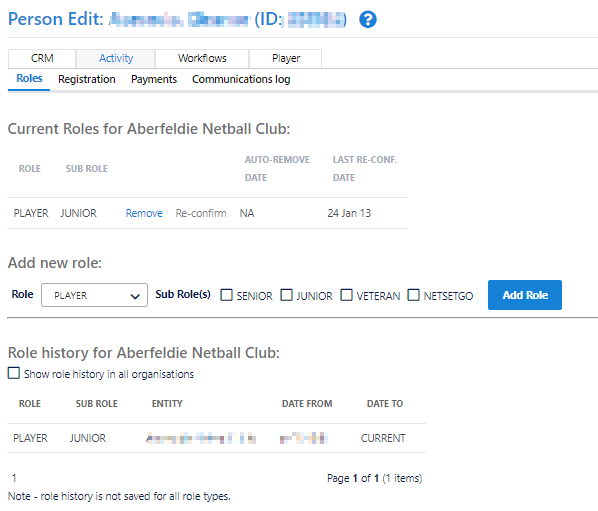Assigning Person Roles
Print
Modified on: Thu, 31 Mar, 2022 at 3:16 PM
Each Person record can be assigned Roles within the system. By default, a Person record is not assigned to any Roles.
Assigning Roles for One Person
- Find a Person on the Searching Person Record screen, using the Using Person List (within ResultsVault Admin) option.
- Double-click the Person record to display the Person record details.
- Select the Roles option at the top of the Person record screen.
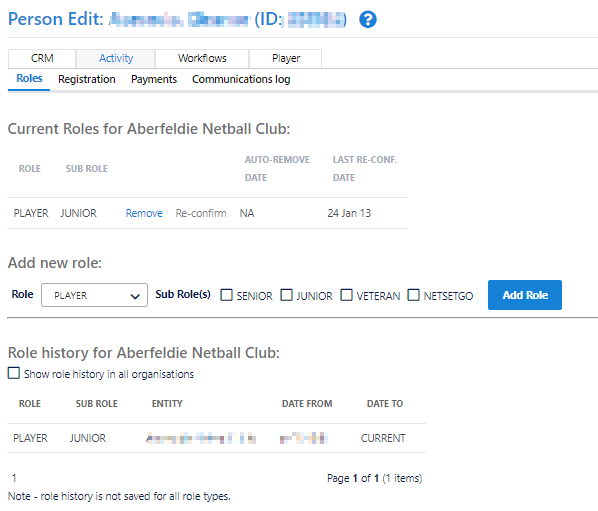
Add New Role
Add new Roles as required, by selecting a Role and Sub Role(s) as required and clicking the Add Role link.
Each new Role will have several Sub Role(s) options, as shown below.






Each new Role will have several Sub Role(s) options, as shown below.
Manage Roles
Manage the Roles for a Person under the Current Roles for... section.
The current roles within the current organisation are listed in the current roles table, with each Role/Sub-Role combination listed on a new line.
For example, if a person has both SENIOR and JUNIOR Sub-Roles of the PLAYER Role, there would be two entries in this table: PLAYER SENIOR and PLAYER JUNIOR.
If a person has no current roles within the organisation, then the Last Sub-Role held is displayed within a dropdown list. This refers to the last Sub-Role that was removed from the person record in this organisation, prior to there being no current roles assigned. The Last Sub-Role is only used as a search criteria in, for example, person lists when NO ROLES is selected. Last Sub-Role does not affect any prior role history. If it is incorrect, it can be changed by making a new selection in the dropdown list and clicking the Update link.
Remove Roles | Click the Remove link of the Role/Sub-Role combination within the Current Roles table, and click OK in the confirmation box. This will immediately remove the Role/Sub-Role, and if applicable will update the Role History. |
|---|
| Reconfirm roles | To re-confim a role, click the Re-confirm link of the Role/Sub-Role combination within the Current Roles table. If applicable, roles for a single person can be re-confirmed here, although these would normally be done in bulk. If the role requires reconfirmation, then the Re-confirm link will be enabled, and the Auto remove date (which is the date on which the system will automatically remove the role if it is not re-confirmed beforehand) is listed. If NA displays, it means the role is not currently scheduled to be removed at any time in the future. The date that the role was last re-confirmed (if any) is also displayed. |
|---|
Role History | The system records the history of changes to most roles (CONTACTS is an exception, history is not recorded). For each period where a Role/Sub-Role was held, a row will appear in the Role History table. Current roles will display as CURRENT in the Date To column. You can also see role histories in other organisations by checking the Show role history in all organisations checkbox. |
|---|
Assigning Person Roles in Bulk
Roles that can be assigned to a Person and where these Person records will display in the system:
Did you find it helpful?
Yes
No
Send feedback Sorry we couldn't be helpful. Help us improve this article with your feedback.