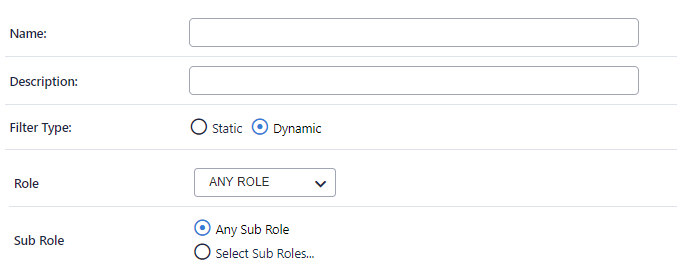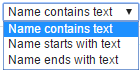Many clubs have a large number of participants and often need to restrict the list of participants they view to an appropriate list for a given task. Person Filters can also be used to save search criteria for use in other parts of the system.
Using the Person Filter Management screen

The Person Filter Management screen presents a list of the current Person Filters.
Add a new filter
- Click the Add New Filter Link to view the Person Filter Maintenance screen.
- Follow the steps below for Edit a Filter.
- Click Save to save changes or Back to Person Filter Management link to cancel changes.
Edit a filter
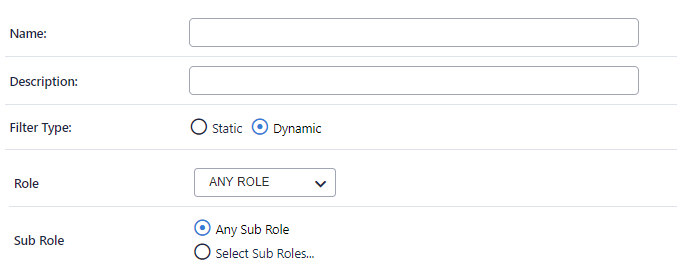
- Click the Edit Link of the filter to be edited. The Person Filter Maintenance screen opens.
- Edit the filter using the table below.
- To preview the list of participants that the filter will relate to, click the Preview button.
- Click Save to save changes or Back to Person Filter Management link to cancel changes.
| Name | Enter a name for the Filter. This will be the name used to identify the Filter on pages that use Person Filters (such as Custom Player Lists). |
|---|
| Description | Optionally, enter a description for the filter. This is only displayed on the Person Filter Management screen to further describe the Filter. |
|---|
| Filter Type | Select whether the filter is DYNAMIC OR STATIC: - DYNAMIC filters are based on search criteria such as date of birth, player status etc. This means that the participants that appear within DYNAMIC filters can change as their data changes.|
For example, if a filter was set up to return all participants under 18 years of age, would return those under 18 at the time it was run. As participants turn 18, they would automatically 'disappear' from the filter results. - STATIC filters are collections of participants that are not dependent on any criteria - you simply add the participants to the filter.
Whilst STATIC filters are useful in cases where DYNAMIC filters cannot return the desired results, STATIC filters must be manually updated as participants need to be added or removed.
|
|---|
Static Filter
- Select STATIC as the filter type. The static filter options will display.
- Enter/select the filter options as per the table below.
- Click the Save button to save changes or click Back to Person Filter Management to cancel changes.

All participants on your list are displayed in the left hand box (Available Participants).
To Add a player to the Squad list: Click the player in the Available participants list and click the Add button (or just double click the player).
To remove a single player from the Squad list: Click the player in the Squad list and click the Remove button (or just double click the player).
To add multiple participants: In the Available participants list, select the participants by clicking the first player, holding down the Shift key, and clicking the last player, or by holding down the Control key and clicking individual participants and click the Add button.
To remove multiple participants: In the Squad list, select the participants by clicking the first player, holding down the Shift key, and clicking the last player, or by holding down the Control key and clicking individual participants and click the Remove button.
To add all participants: Click the Add All button.
To remove all participants, click the Remove All button.
Dynamic Filter
| Role | Select a role. The list of sub roles will automatically be populated. - ANY ROLE means selection of person records that currently have at least one role assigned.
- NO ROLE means selection of person records that currently have no role assigned (for example, these might be past players).
If NO ROLE is selected, you can optionally select from the Last Sub Role the person held with your organisation.
|
|---|
| Sub Role | - Choose ANY Sub Role to include records with any sub role within the selected role (i.e. this will include ALL the sub roles).
- Choose Select Sub Roles, then select one or more sub roles to specify which sub roles to search on.
Example: To choose SENIOR PLAYERS, select PLAYER in the Role dropdown, Choose Select Sub Roles and select SENIOR. |
|---|
Select the Advanced Search Criteria link to enable more detailed filtering, as shown below.

| Person Name or ID | Enter part of the person name to search/filter for. This may be left blank to match all names, and be any number of characters. The search will match both first and last names. Make a selection in the dropdown relating to whether the name starts with, ends with or contains the search text. 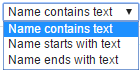
|
|---|
| Date of birth range* |
- DOB before a given date - leave From DOB blank, and enter the To DOB. Records with no DOB entered will not be returned.
- DOB after a given date - leave end To DOB blank, and enter the From DOB. Records with no DOB entered will not be returned.
- DOB between dates - enter both From DOB and To DOB.
- All DOB - leave end and start as blank. In this case, records that have no DOB will also be returned as well as those with a DOB entered.
|
|---|
| Gender* | Select one or a combination of Male/Female/Undisclosed. If nothing is selected, gender is ignored, and records will be returned that have a M,F or no gender entered. |
|---|
| Registration | Select the Registration Period and/or the Registration Type as further filter options. This option only displays on certain screens, and further filters the list to registered players of a selected association. |
|---|
| Organisation | You can search for records within the current organisation only by selecting the Include records within the current organisation. Alternatively, you can search for records within another (selected) organisation by selecting the organisation from the dropdown list. If you choose this option, you can further select whether to include child organisation records of this selected organisation. |
|---|
Dynamic Filter - Examples
Age/gender qualification
Often a player will be able to play in a grade if they are a certain age as of a certain date.
- Assuming we are restricting to a maximum age, enter the latest DOB in the From DOB field.
- Leave the To DOB field blank.
- Check the required Gender - e.g. Male.
- Check the Active checkbox.
- Give the filter a meaningful name - e.g. Under 16 Boys.
Registered participants in an association
Most associations required participants to be registered. ResultsVault supports registration via the Register participants function.
- Select the Association from the Registration dropdown list.
- Leave the To DOB field blank.
- Check the required Gender - e.g. Male.
- Check the Active checkbox (optional).
- Give the filter a meaningful name - e.g. (assoc abbreviation) Registered.
Delete a filter
- First make sure that the filter is not used in any Custom Person List.
- Click the Delete Link of the filter to be deleted.
- Click OK at the confirmation popup.
Use of filters: Examples
Custom player lists
Create different player lists for juniors, veterans, or male, female teams. A dynamic filter is typically used. This gives easier access rather than going to the default Player list where all participants will be present.
Team selection
Only display relevant participants during team selection by applying a filter. A dynamic filter is typically used. This ensures only relevant participants can be selected.
Email lists
Static filters make great Email lists. Simply add the participants/contacts, and apply the filter when Emailing. For example, create a static filter containing your committee members.